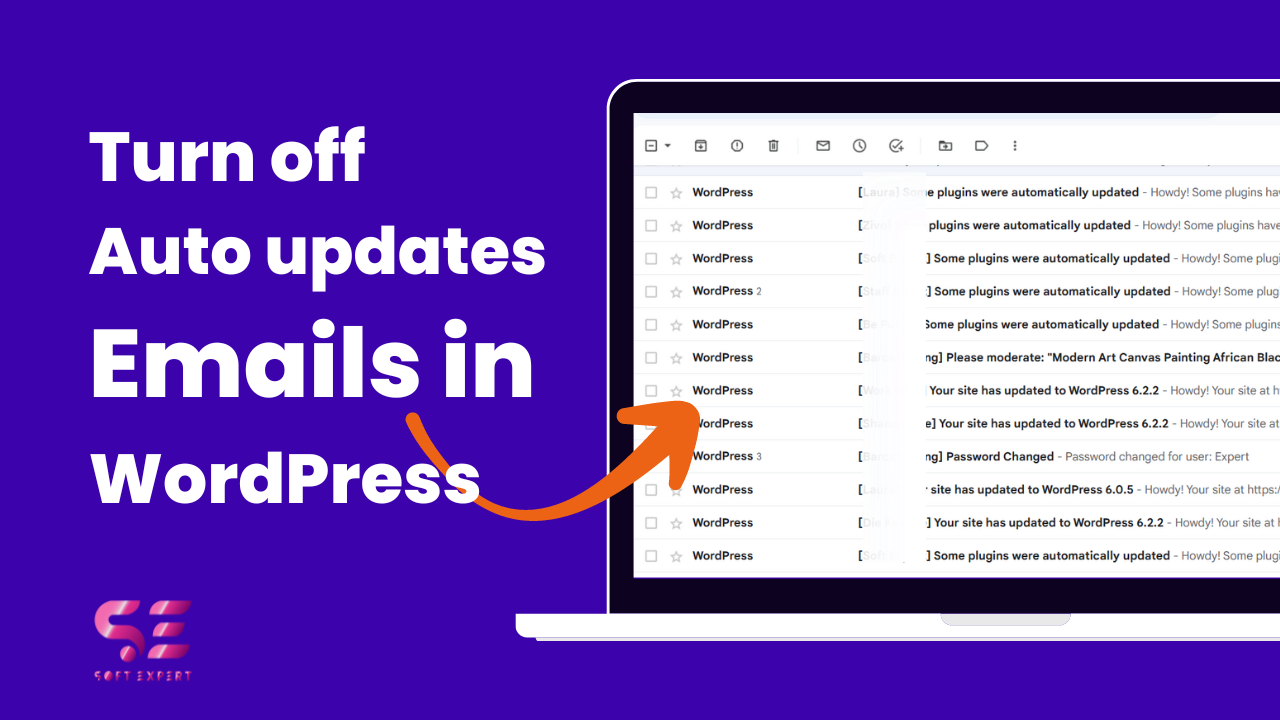Do you want to disable automatic update email notifications in WordPress?
By default, WordPress sends email notifications for automatic updates of WordPress plugins, themes, and the core itself.
In this article, we will show you how to easily disable automatic update email notifications in WordPress.
If you have enabled auto-updates on theme and plugins in WordPress you will get email notifications all the time whenever a theme or plugin get a new update.
This can get annoying, particularly for users who manage multiple WordPress websites. Wouldn’t it be nice if you could control and turn off these email notifications?
Method 1: By using code:
This code can be add directly to function.php file or you can use a third party plugin (as explained below).
1. Turn off auto-updates emails of core updates:
Simply add the following code to disable notification emails for automatic updates of the WordPress core.
add_filter( 'auto_core_update_send_email', 'wpb_stop_auto_update_emails', 10, 4 );
function wpb_stop_update_emails( $send, $type, $core_update, $result ) {
if ( ! empty( $type ) && $type == 'success' ) {
return false;
}
return true;
}

2. Turn off auto-update emails for plugins:
add_filter( 'auto_plugin_update_send_email', '__return_false' );
3. Turn off auto-update emails for themes:
add_filter( 'auto_theme_update_send_email', '__return_false' );Install WPCode plugin
Just navigate to plugins in the dashboard, click add new, and install the WPCode plugin.
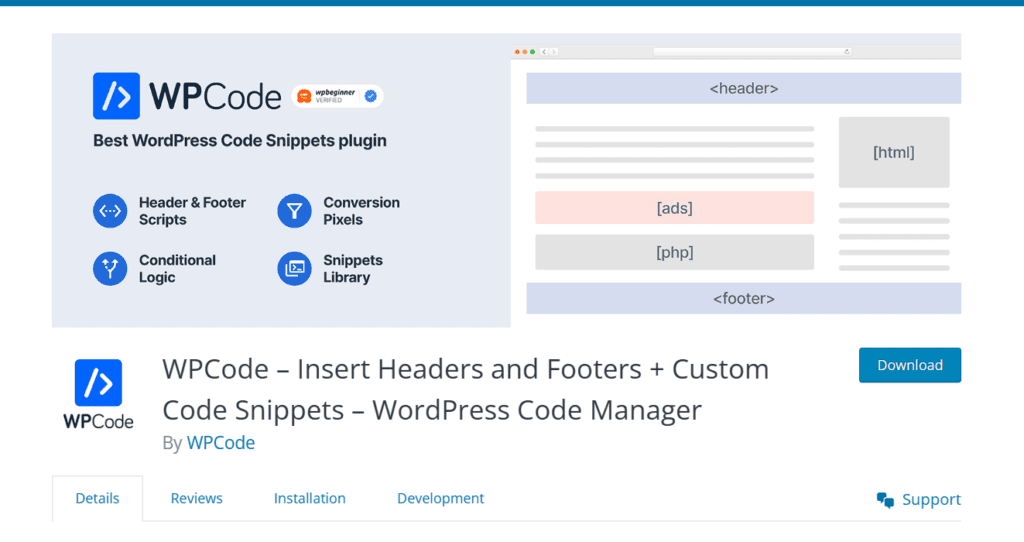
First, you need to install and activate the free WPCode plugin. For step-by-step instructions, see our tutorial on how to install a WordPress plugin.
Once the plugin is activated, go to Code Snippets » Library from your WordPress admin dashboard.
Then, search for the ‘Disable Automatic Updates Emails’ snippet and click on the ‘Use snippet’ button.