In this post I’ll show you how to put your Woocommerce shop in “Request a quote” mode without any fancy plugin. It’s going to take only a couple of small code snippets and a couple of lines of CSS code. So, let’s dive in.
In order to accomplish this just grab this snippets here below and add these to your site. If you don’t know where to add the code snippet displayed here below, then add it either to your child theme’s functions.php file or better yet, use a snippet manager like Code Snippets
Step 1: Hide Woocommerce Prices on the Shop and Category Pages
In order to put your site in “Request a quote” mode we need to hide prices. This snippet here should do the trick.
// Hide Woocommerce Prices on the Shop and Category Pages
add_filter( 'woocommerce_get_price_html', 'woocommerce_remove_price');
function woocommerce_remove_price($price){
return ;
}Step 2: Rename “Add to cart” and “Place order” button texts
Since I want my customers to see “Add to enquiry” instead of “Add to cart” and “Request a quote” instead of “Place order” I us this snippet.
// Rename Woocommerce "Add to cart" and "Place order" text
add_filter('gettext', 'translate_strings');
add_filter('ngettext', 'translate_strings');
function translate_strings($translated) {
$translated = str_ireplace('Add to cart', 'Add to enquiry', $translated);
$translated = str_ireplace('Place order', 'Request a quote', $translated);
return $translated;
}Step 3: Skip Woocommerce cart page and redirect it to the Checkout page
With this “Request a quote” solution my Woocommerce cart page becomes obsolete and therefore I’ll redirect cart page to the checkout page.
// Skip Woocommerce cart page and redirect to checkout
add_action('template_redirect', 'wpsh_skip_cart');
function wpsh_skip_cart() {
// If is cart page, redirect checkout.
if( is_cart() )
wp_redirect( WC()->cart->get_checkout_url() );
}Step 4: Disable all Woocommerce payment gateways
I also have no need for payment gateways, so I’ll deactivate all of those in a way that order can still be placed.
// Disable all Woocommerce payment gateways
add_filter( 'woocommerce_cart_needs_payment', '__return_false' );Step 5: Remove un-necessary Woocommerce checkout fields
By default Woocommerce asks a bunch of information on a checkout page, but I’ll remove those fields I don’t need. In this case I’ll remove address, city, state and postcode fields. You can tweak this code here below as you like and remove only those fields you need.
// Remove Woocommerce checkout fields
add_filter( 'woocommerce_checkout_fields' , 'custom_override_checkout_fields' );
function custom_override_checkout_fields( $fields ) {
// unset($fields['billing']['billing_first_name']); // Billing First name
// unset($fields['billing']['billing_last_name']); // Billing Last name
// unset($fields['billing']['billing_company']); // Billing company
unset($fields['billing']['billing_address_1']); // Billing Address 1
unset($fields['billing']['billing_address_2']); // Billing Address 2
unset($fields['billing']['billing_city']); // Billing city
unset($fields['billing']['billing_postcode']); // Billing postcode
// unset($fields['billing']['billing_country']); // Billing country
unset($fields['billing']['billing_state']); // Billing state
// unset($fields['billing']['billing_phone']); // Billing phone
// unset($fields['billing']['billing_email']); // Billing email
// unset($fields['order']['order_comments']); // Order comments
return $fields;
}Step 6: Remove “Ship to a different address” section
I need only billing section to be activated and there’s no need for shipping fields. So, I’ll go to Woocommerce >> Settings >> Shipping >> Shipping options and activate “Force shipping to the customer billing address.”

Step 6: Add “Remove item” option to Woocommerce checkout page
Since I deactivated my cart page and redirected it to the checkout page, I need an option that allows my customers to remove items from the Woocommerce checkout page. This snippet helps me out.
// Add "Remove item" option to checkout
add_filter( 'woocommerce_cart_item_name', 'wpsh_checkout_remove_item', 10, 3 );
function wpsh_checkout_remove_item( $product_name, $cart_item, $cart_item_key ) {
if ( is_checkout() ) {
$_product = apply_filters( 'woocommerce_cart_item_product', $cart_item['data'], $cart_item, $cart_item_key );
$product_id = apply_filters( 'woocommerce_cart_item_product_id', $cart_item['product_id'], $cart_item, $cart_item_key );
$remove_link = apply_filters( 'woocommerce_cart_item_remove_link', sprintf(
'<a href="%s" class="remove" aria-label="%s" data-product_id="%s" data-product_sku="%s">×</a>',
esc_url( WC()->cart->get_remove_url( $cart_item_key ) ),
__( 'Remove this item', 'woocommerce' ),
esc_attr( $product_id ),
esc_attr( $_product->get_sku() )
), $cart_item_key );
return '<span>' . $remove_link . '</span> <span>' . $product_name . '</span>';
}
return $product_name;
}Step 7: Redirect empty Woocommerce cart and checkout page to the shop page
At this point there’s a small issue. That is, since I removed my cart page then removing all items from checkout page will redirect us to the cart page. This one again redirects us to the checkout page, and we’ll end up with “Too many redirects” error. To fix it, we’ll redirect empty cart anc checkout page to the main shop page.
// Redirect empty Woocommerce cart and checkout page to the shop page
add_action("template_redirect", 'wpsh_redirect_empty_cart');
function wpsh_redirect_empty_cart(){
global $woocommerce;
if( is_cart() && WC()->cart->cart_contents_count == 0){
wp_safe_redirect( get_permalink( woocommerce_get_page_id( 'shop' ) ) );
}
}Step 8: Add custom CSS
With the help of this custom CSS here below you’ll remove shipping and pricing info from the checkout page and thank you page
.woocommerce-shipping-totals.shipping, th.product-total, tr.order-total, tr.cart-subtotal, td.product-total, .order_details tfoot, .woocommerce-Price-amount {
display: none;
}
#order_review table.shop_table tr>*:first-child {
width: 100% !important;
}If you’re using a Blocksy theme then additionally add this part here below. It’ll remove some information from the side cart.
#woo-cart-panel .woocommerce-mini-cart__total, .multiply-symbol {
display: none;
}Step 9: Disable Woocommerce coupons
Go to Woocommerce >> Settings and uncheck “Enable the use of coupon codes”

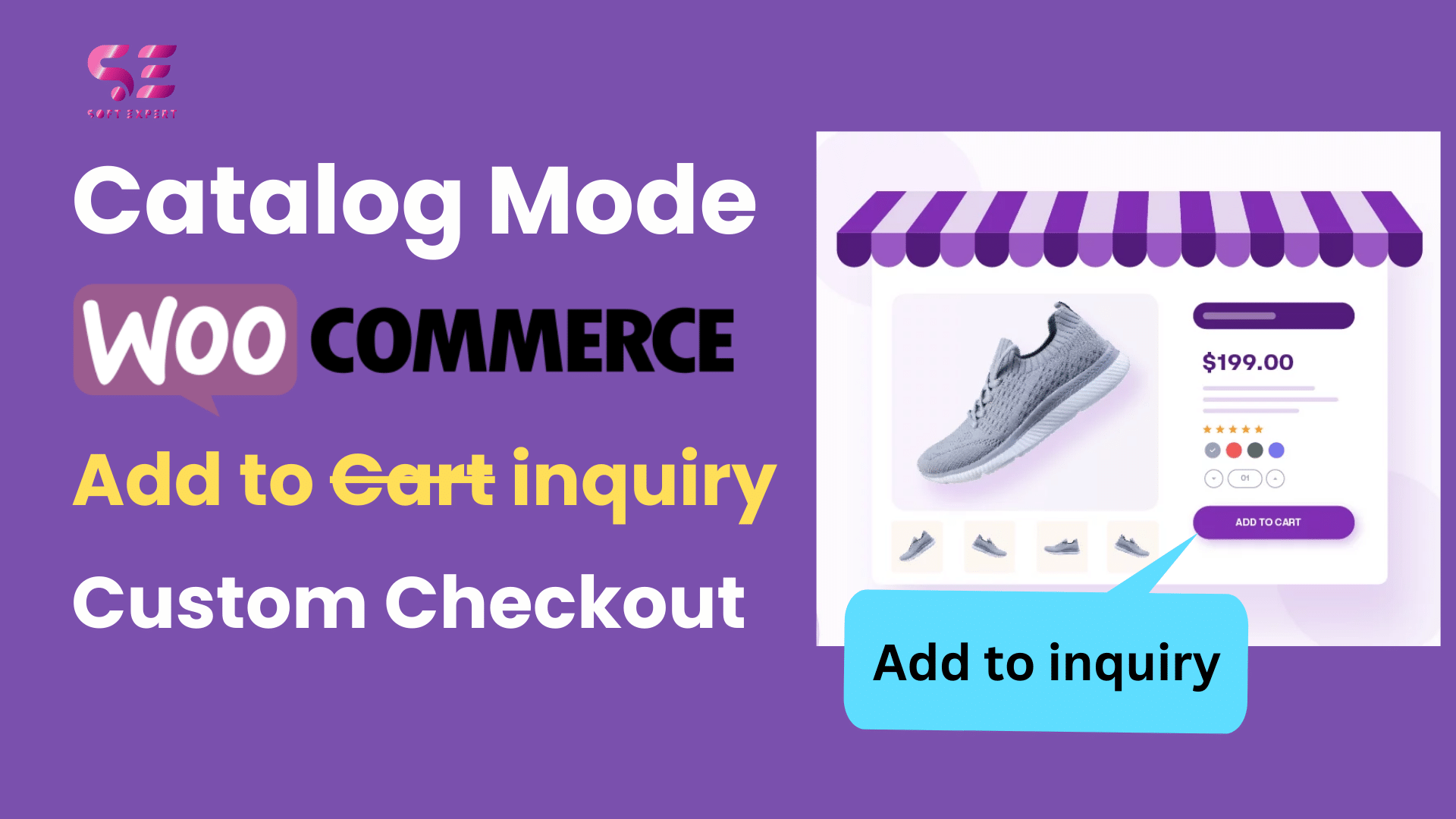
Hi,
We’d like to introduce to you our explainer video service, which we feel can benefit your site softexpert.pk.
Check out some of our existing videos here:
https://www.youtube.com/watch?v=bWz-ELfJVEI
https://www.youtube.com/watch?v=Y46aNG-Y3rM
https://www.youtube.com/watch?v=hJCFX1AjHKk
All of our videos are in a similar animated format as the above examples, and we have voice over artists with US/UK/Australian accents. We can also produce voice overs in languages other than English.
They can show a solution to a problem or simply promote one of your products or services. They are concise, can be uploaded to video sites such as YouTube, and can be embedded into your website or featured on landing pages.
Our prices are as follows depending on video length:
Up to 1 minute = $259
1-2 minutes = $379
2-3 minutes = $489
*All prices above are in USD and include a full script, voice-over and video.
If this is something you would like to discuss further, don’t hesitate to reply.
Kind Regards,
Georgina