Sometimes you need a simple enquiry form on your site. There are lots of premium and free plugins available for this but why install another plugin if you already have a contact form on your site? Therefore, in this post you will learn how to add your own contact form on a WooCommerce single product page and use it as an enquiry form.
Step 1: create a contact form
In the video I am using the Fluent Forms plugin which is a simple to use and offers lots of great features. You can use whatever contact form plugin you like but there is one important thing to keep in mind.
If you would like the enquiry form to show you the product name and URL then you need your form to be able to add hidden fields and embed “post title” or “permalink” data.
See the screenshot below.
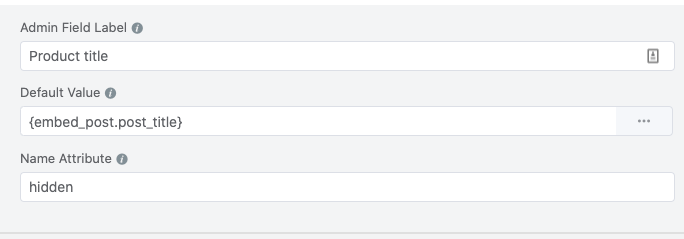
Step 2: Copy the code to the Code snippets code box
Code Snippets plugin is a free plugin which allows your to run PHP/HTML/CSS/JavaScript code snippets on your site without the need to modify functions.php. The plugin can be found here.
If you are comfortable editing your theme’s function.php file then you can paste the code there.
Now grab the code here below and paste it to the code snippets code box and press on Save and activate button.
Oh, one more thing – before that you may want to change the button text and add something Ask for a price or something else instead of “Send use your enquiry”.
Code snippet used in the video
// Adds a enquiry form on your Woocommerce Single product page
add_action( 'woocommerce_single_product_summary', 'enquiry_form', 30 );
function enquiry_form() {
echo '<button type="submit" id="trigger_cf" class="single_add_to_cart_button button alt">Send us your enquiry</button>';
echo '<div id="product_inq" style="display:none">';
echo do_shortcode('[fluentform id="1"]');
echo '</div>';
}
add_action( 'woocommerce_single_product_summary', 'enquiry_form_1', 40);
function enquiry_form_1() {
?>
<script type="text/javascript">
jQuery('#trigger_cf').on('click', function(){
if ( jQuery(this).text() == 'Send us your enquiry' ) {
jQuery('#product_inq').css("display","block");
jQuery("#trigger_cf").html('Close');
} else {
jQuery('#product_inq').hide();
jQuery("#trigger_cf").html('Send us your enquiry');
}
});
</script>
<?php
}How to Show Woocommerce Product Enquiry form For a Specific Category?
For example, lets imagine that I want to show the form only for products in Clothing category. In order to accomplish that I modify the code above by adding this piece of code below.
if ( has_term( 'clothing', 'product_cat' ) ) {Just replace the category slug “clothing” accordingly. So the full code for the Clothing category form is:
add_action( 'woocommerce_single_product_summary', 'enquiry_form', 30 );
function enquiry_form() {
if ( has_term( 'clothing', 'product_cat' ) ) {
echo '<button type="submit" id="trigger_cf" class="single_add_to_cart_button button alt">Send us your enquiry</button>';
echo '<div id="product_inq" style="display:none">';
echo do_shortcode('[fluentform id="1"]');
echo '</div>';
}
}
add_action( 'woocommerce_single_product_summary', 'enquiry_form_1', 40);
function enquiry_form_1() {
?>
<script type="text/javascript">
jQuery('#trigger_cf').on('click', function(){
if ( jQuery(this).text() == 'Send us your enquiry' ) {
jQuery('#product_inq').css("display","block");
jQuery("#trigger_cf").html('Close');
} else {
jQuery('#product_inq').hide();
jQuery("#trigger_cf").html('Send us your enquiry');
}
});
</script>
<?php
}Now, let’s imagine that I need two different forms for my products. One is for category Clothing and other one is shown for every other product. Therefore, I modify the code a bit like this on here below.
add_action( 'woocommerce_single_product_summary', 'enquiry_form', 30 );
function enquiry_form() {
if ( has_term( 'clothing', 'product_cat' ) ) {
echo '<button type="submit" id="trigger_cf" class="single_add_to_cart_button button alt">Send us your enquiry</button>';
echo '<div id="product_inq" style="display:none">';
echo do_shortcode('[fluentform id="1"]');
echo '</div>';
}
else {
echo '<button type="submit" id="trigger_cf" class="single_add_to_cart_button button alt">Send us your enquiry</button>';
echo '<div id="product_inq" style="display:none">';
echo do_shortcode('[fluentform id="2"]');
echo '</div>';
}
}
add_action( 'woocommerce_single_product_summary', 'enquiry_form_1', 40);
function enquiry_form_1() {
?>
<script type="text/javascript">
jQuery('#trigger_cf').on('click', function(){
if ( jQuery(this).text() == 'Send us your enquiry' ) {
jQuery('#product_inq').css("display","block");
jQuery("#trigger_cf").html('Close');
} else {
jQuery('#product_inq').hide();
jQuery("#trigger_cf").html('Send us your enquiry');
}
});
</script>
<?php
}How to remove Woocommerce add to cart button?
Take a look at the code below. If you don’t need Add to cart buttons on your site and just need an enquiry form then paste this code to the Code Snippets code box. Please read the explanations after every function.
If you do not want to remove the add to cart button from your site then there is no need for this code here.
add_filter( 'woocommerce_is_purchasable', '__return_false'); // DISABLING PURCHASE FUNCTIONALITY AND REMOVING ADD TO CART BUTTON FROM NORMAL PRODUCTS
remove_action('woocommerce_single_variation', 'woocommerce_single_variation', 10); // REMOVING PRICE FROM VARIATIONS
remove_action('woocommerce_single_variation', 'woocommerce_single_variation_add_to_cart_button', 20); // REMOVING ADD TO CART BUTTON FROM VARIATIONS

